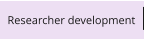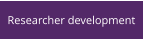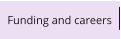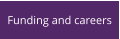All travel for staff is now to be booked using Egencia (students should go to the Staff and Student Support Office instead). The Egencia
system is essentially Expedia wrapped in a University of Manchester blanket.
Getting account and login details
Current staff should have received their account login details already. New staff should send a registration request email to the school’s Egencia email address. You’ll be emailed a simple electronic form to fill in and email back. Shortly after, you’ll be set up a profile and issued a username (your Manchester email address) and a password (which you should probably change when you log in).If you have problems with your account
If you enter the wrong password a few times logging in, you can get locked out. This and other problems relating to account setup can be fixed by emailing the school’s Egencia email address. Note, this is to be used only for problems like this; it is not an email address to ask someone to book travel for you etc.Egencia official help and training
While using this system is pretty intuitive and straight forward, Egencia have created some training videos (booking a flight, booking a hotel) and a quick reference guide. The university also has a supplementary video. The Egencia videos may only work on certain browsers we’ve realised; if you get an error 404 (see figure below; click to enlarge), then try another browser. The main Egencia page after login contains additional help information on the right side panel.Our quick tips on how to book flights and hotels etc.
When you’re ready to book a flight or hotel, go to their website and log in at the top right. The rest of the procedure is reasonably intuitive. There are two main toolbars shown below offering the main options. A few notes are below to help with some of the less intuitive parts. • Visit the My Profile tab to change your details. If you enter passport details, then they will be used to automatically populate passport detail fields in the booking forms. • When you’ve searched for a flight for example, the first result shown is the lowest price found • You can book hotels and other things together with a flight, or book them separately later • If you want to book a seat for a spouse etc. too, then you should ring Egencia (0161 245 4035) and discuss this with them; they’ll help you through. • At the checkout (step 4 on the website) there is a long page with a number of options (see figure below for details).
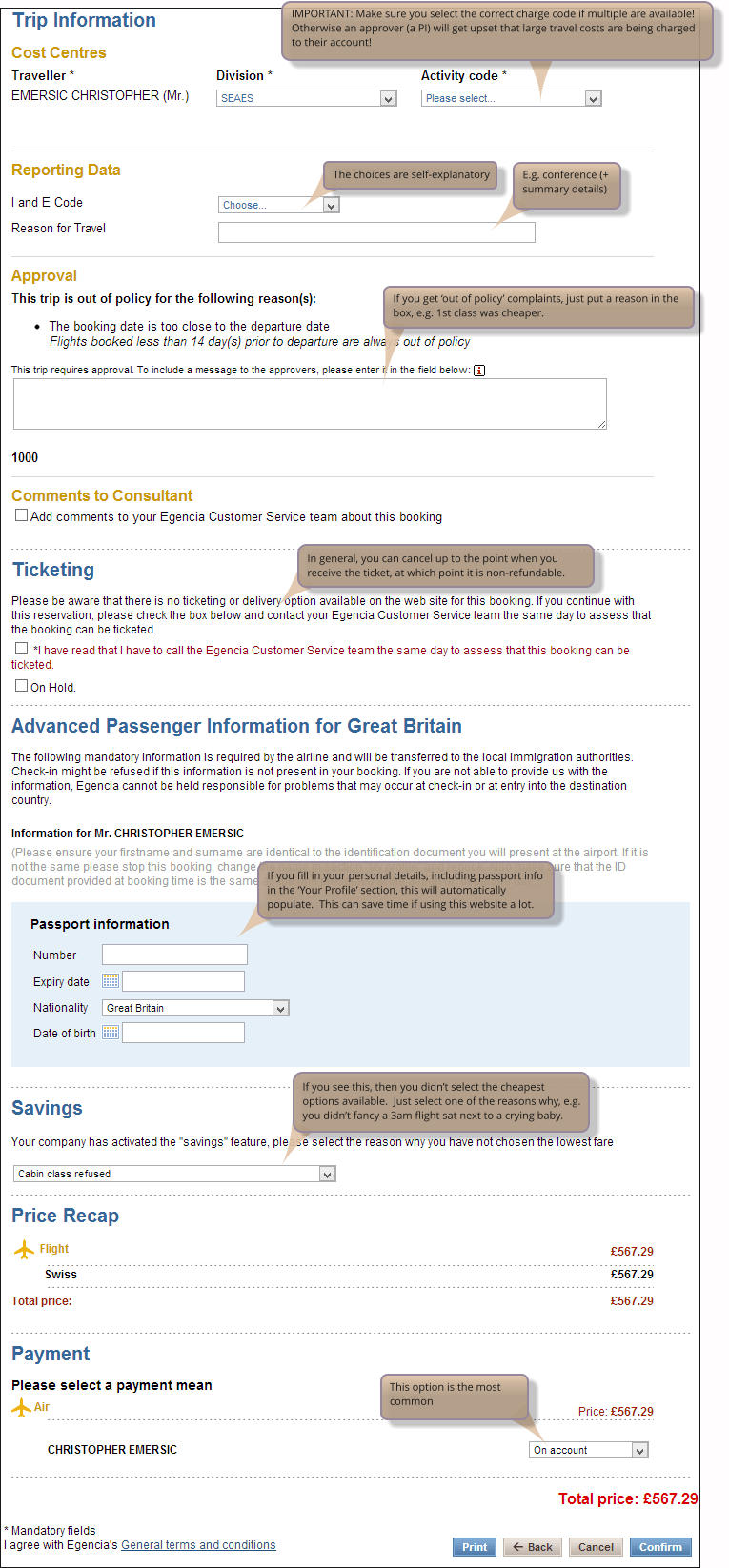
Using Egencia to Book Travel
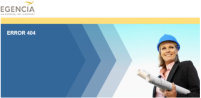




Rev. 34
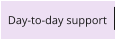
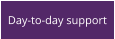
- Day-to-day topics
- University-wide services
- School-level services
- Support hubs
- General finance support
- Finance Systems team and Oracle Financials
- Registering to buy things on i-Proc
- How to buy things on i-Proc / eMarketplace
- IE, category, and task codes
- Set up a new i-Proc supplier
- Buy a new computer
- Central Stores
- Credit card purchases
- Petty cash
- One-off payment forms
- Expensive orders (over £5k)
- Finance Hub and Finance Manager meetings
- Conferences and travel
- Advances
- Expense claims






Home > Day-to-day support > Egencia